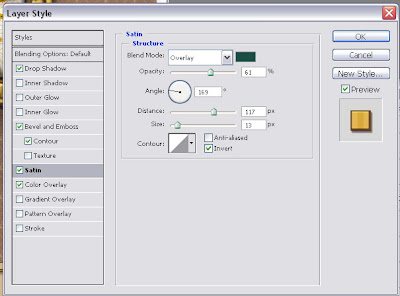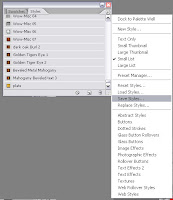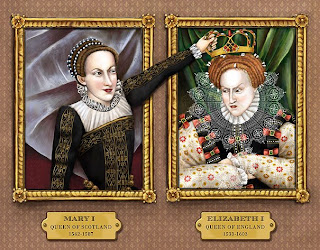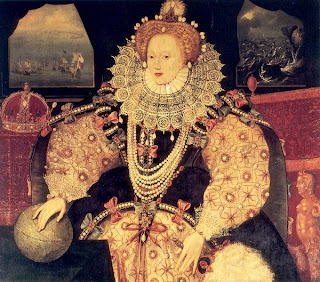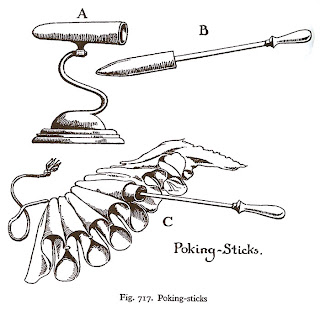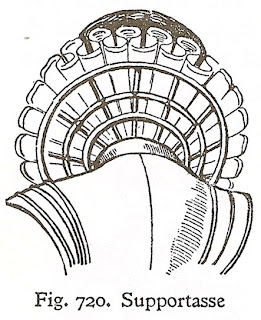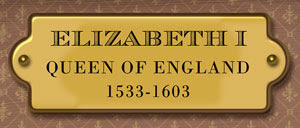A few weeks ago, my husband gave me an
Amazon Kindle to amuse me during my recoup after surgery. When I first held this strange, paperback-sized device my immediate reaction was – “why would I want to read a book on an electronic device followed by…you spent what on that thing ????”
Honestly, I am usually what the marketing folks call an “early adapter”, but NOT when it comes to books. I love the smell of books and the beautifully, solid feel of a book in my hands. I get lightheaded when I see a book with embossing, a well placed varnish or anything shiny. All of these things are part of the sacred reading experience and there was no way I was giving them up. I was so wrong.
Reading for the page-turning impaired.First off, I thought that it was going to be like reading on a screen which my senior eyes just can’t take any more. But the kindle looks like paper…sort of a grayish paper. You turn the pages by hitting the next or previous button. Super easy. I know you might be thinking….you’re too lazy to turn pages? Trust me. Buttons are a tremendous asset if you ever find yourself stuck in bed, drooling on yourself, with your arm encased in a refrigerated sling. And really it’s not just useful for one-armed gimps like me. Let’s say you are one of those poor slobs that ride the train every day to get to your soulless job trapped in a cubicle. Well, now your soulless trip does not need to involve elbowing your neighbor to read your book. You can even read standing up with one sweaty hand on the seat handles and the other clutching your kindle. And best of all, your neighbor will never know you are reading that biography on your favorite Golden Girl, Bea Arthur. It is the ultimate private reading experience.
Reading for the Psychologically impaired
Aside from the joy of buttons, you can also take notes and annotations easily as you read. In my
pre-Kindle days, I would tag pages with sticky notes or if I was really feeling frisky….write on the book. (gasp) Writing on a book gives me painful flashbacks of Catholic school in the third grade. Even a harmless underline could earn you the stern disapproval of the nuns. To this day, I have serious Catholic guilt when it comes to taking notes on a book. With my kindle, I just type my notes on the key pad and they are all saved within each book.
Reading for the Visually ImpairedFor those of you that walk around with a cane and are known to occasionally mutter how you remember when gas cost a dollar, then you will really appreciate the text options in the Kindle. With just a click of the button, you can increase or decrease the size of your type. Voila. No more hurt eyes.
Reading for the Drug Impaired
After you get used to the Kindle’s features, the device becomes as transparent as any other method of reading. Several times, I reached for the corner of my Kindle to turn the page instead of using the buttons. I had actually forgotten that I was reading a book on a device. (
ok I admit that I was drugged up on pain killers at the time, but I
wouldn’t be surprised if other people do the same thing).
Reading for People with Really Big ThumbsMy one complaint with the Kindle is that the buttons on the sides are way too long. Amazon’s product focus group must have been a room full of big handed chimpanzees because there is no way that anyone needs buttons that large. At first, I kept accidentally hitting the next and previous screen buttons because they are just so honking big. Amazon needs to rethink their target market’s average thumb size for V2 of the Kindle.
But other than the giant buttons, I am really enjoying my new toy. Now if only I could get it to have that new book smell.

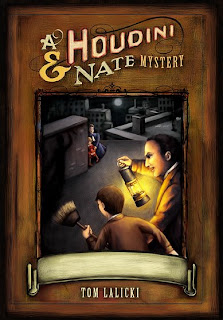
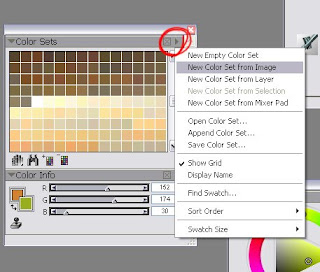












 Wacom Cintiq Tablet
Wacom Cintiq Tablet
 Facial Expressions Babies to Teens
Facial Expressions Babies to Teens










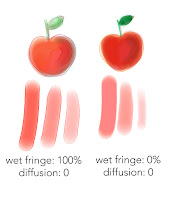
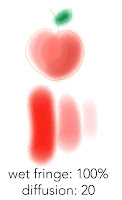

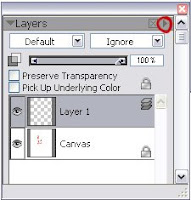



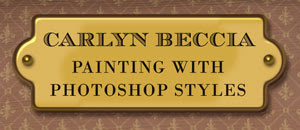

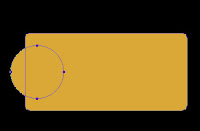 3. Next, hold down the shift key and draw a circle to the left side of our square (figure 2). (holding the shift key constrains the proportions of the circle)
3. Next, hold down the shift key and draw a circle to the left side of our square (figure 2). (holding the shift key constrains the proportions of the circle)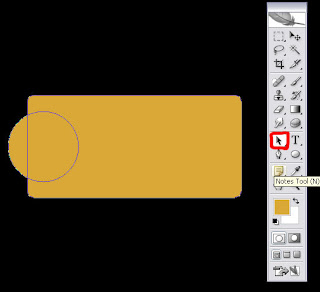
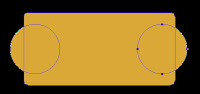 (The alt key makes a duplicate and the shift key makes sure that the second circle is aligned with the first). You will now have one fully editable shape. (figure 4)
(The alt key makes a duplicate and the shift key makes sure that the second circle is aligned with the first). You will now have one fully editable shape. (figure 4)